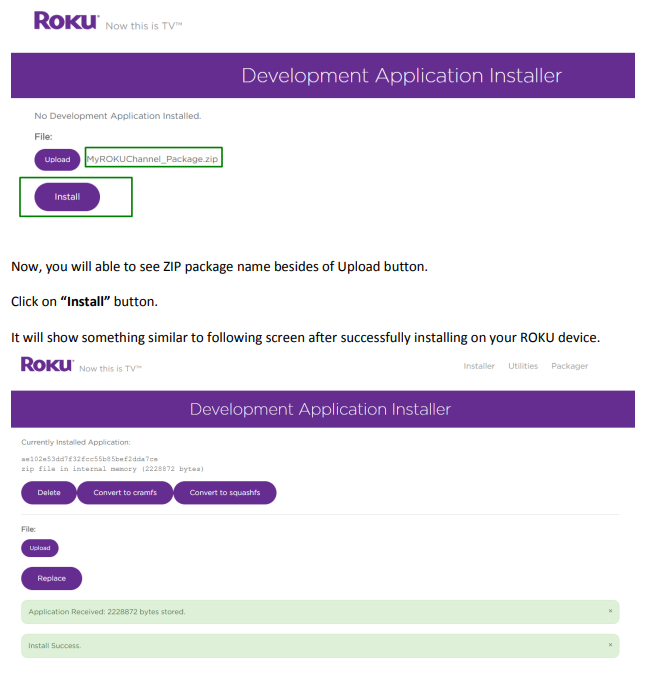HOW TO GET STARTED
1- Download Application Loader from here – Download Package
2- Installation Instructions – To Install it on Roku device through developer mode
Please follow below steps to install ROKU channel in your ROKU device via side-loading method.
Note: This will remove any already installed side loaded channel. As at a time only ONE side loaded channel can be installed as per ROKU.
Pre-requisites:
1. You should have channel package (App_.zip provided by your service provider.
2. You should have working and latest OS updated ROKU device
Step1: Enable Developer Settings on a Roku device Using your Roku remote, enter the following sequence:

• UP – Two times
• RIGHT – One time
• LEFT – One time
• RIGHT – One time
• LEFT – One time
• RIGHT – One time
Make sure you do this quickly and in above order.
This will open Developer Settings screen on your ROKU device
Follow the steps provided in the following flow to enable Developer Settings:
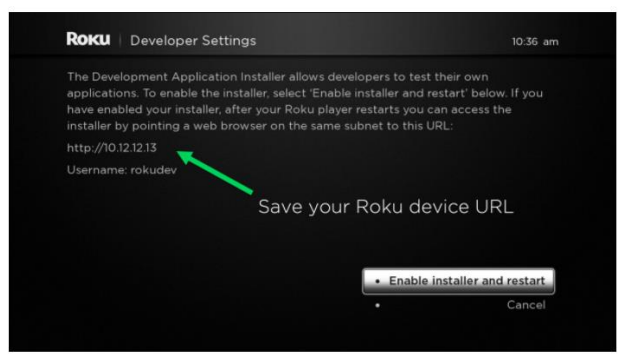
Once you begin this process, the dialog will prompt you to restart the device to continue to the process.
Make sure to save the Roku device URL! You will need this again during this initial setup.
After enabling the installer and then click “I Agree”
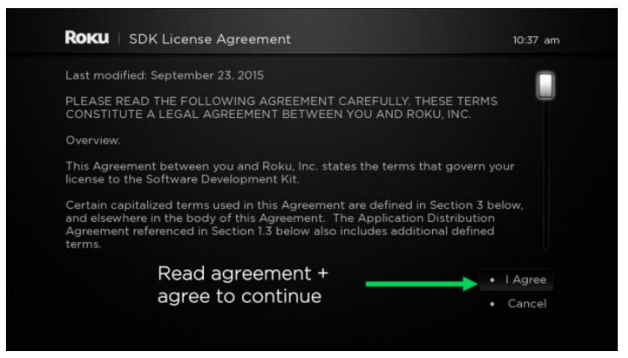
This ensures your device is protected on your local area network.
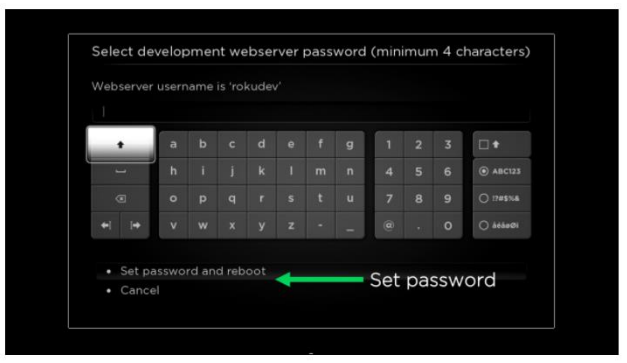
This completes the steps for enabling Developer Settings. Continue to the next section for loading /
Installing ROKU channel onto the device.
Step2: Accessing the Development Application Installer
After rebooting your ROKU device, open a web browser and enter the Roku device URL (i.e.
http://192.168.x.x)
Enter username ‘rokudev’ and your ‘password’ in browser pop up.
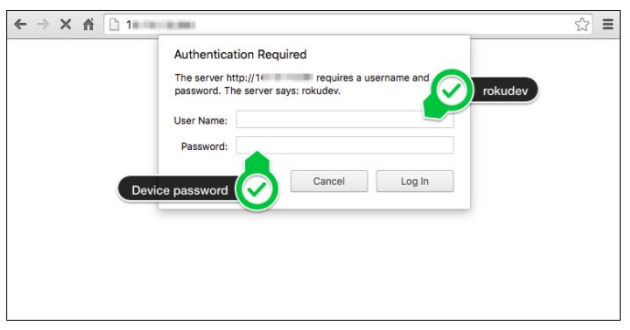
Once the page opens, you have successfully connected to your Roku device with Developer Settings
enabled.
The main screen will show the Development Application Installer:
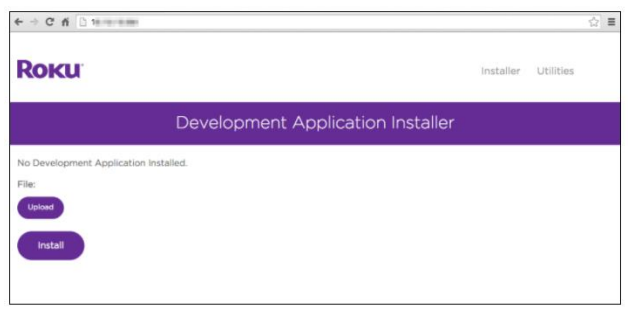
Now that you have configured and enabled Developer Settings on your Roku device,
Step3: Uploading / Installing Channel ZIP provided by Service Provider
In your browser you should able to see “Development Application Installer” as shown in above
snapshot.
Click on ‘Upload’ button. It will show following screen.
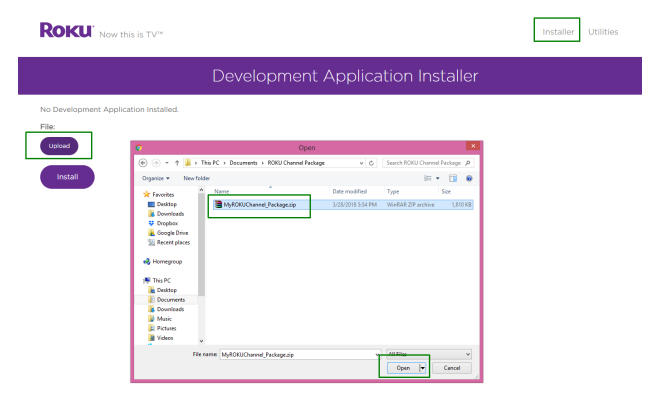
Now, go to directory where you have downloaded IPTV Smarters Package ZIP
Select that file and press “Open”.